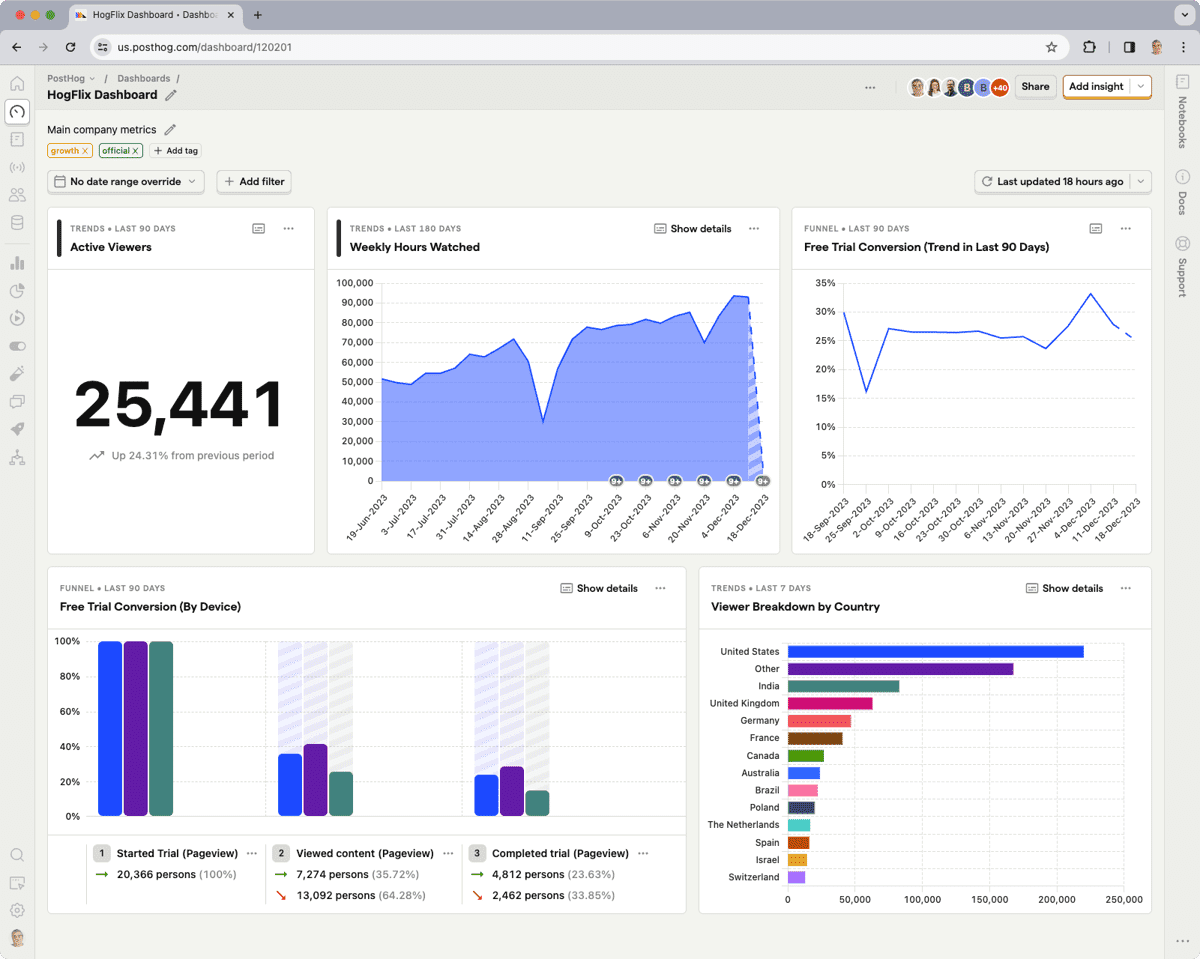Are you looking to optimize your website's performance but unsure if VWO is the right choice? You're in luck! We've compiled...
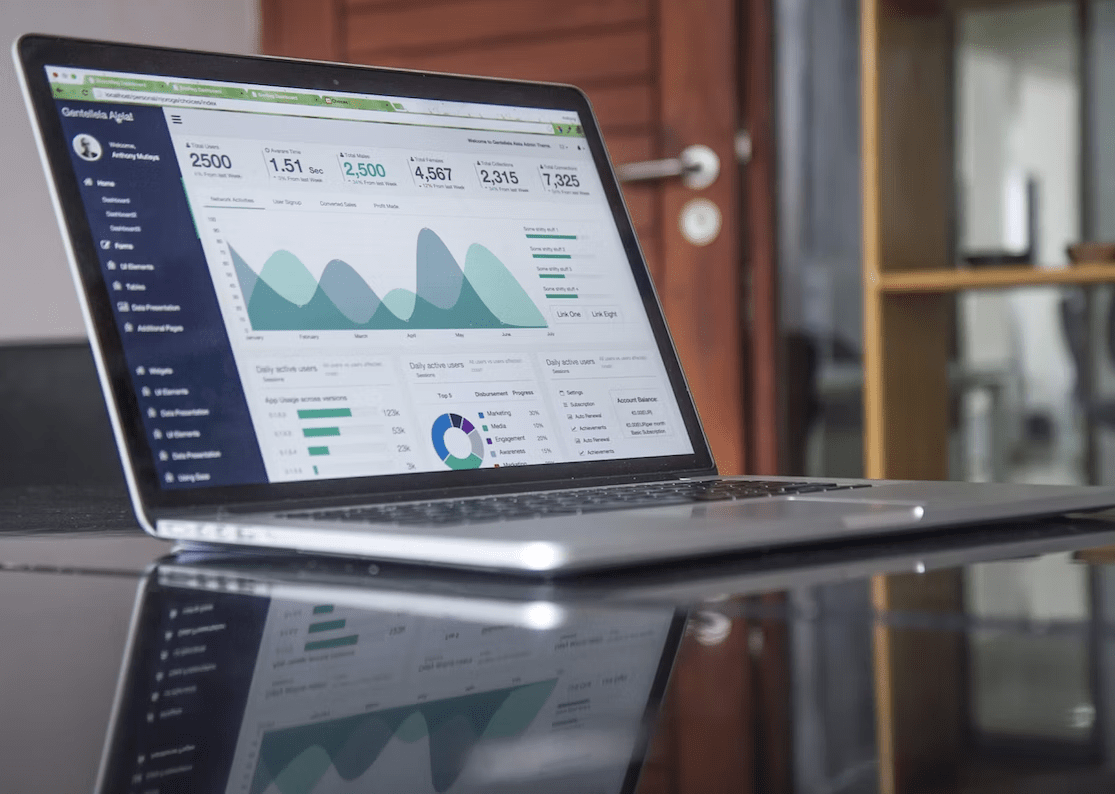
How to Record Your Website Visitors in 10 Easy Steps
Whether you're a seasoned analytics professional or this is your first foray into web analytics, you've probably stumbled across the growing number of web analytics tools available today. While some of these tools can help businesses solve problems and provide all the data they need, others are not worth the time.
That’s why we created FullSession: a web analytics tool that is easy to use and gives you everything you need in one place. FullSession has tons of features and is perfect for any business: from large corporations to individuals with one website.
Today, we will dive into details, help you learn more about session recording and session replay tools, and show you how to record website visitors using FullSession. It will give you all the insights you need to make informed decisions about your online presence. Don’t take our word for it, register your account and start testing FullSession today.
Record website visitors with ease using session recording tools
Traditional web analytics tools, such as Google Analytics, are useful for measuring how your site is performing. These tools provide vital insights, like the number of visitors you’re getting, the average time they spend on the site, how they found your site, and much more. But there are limitations to what these tools can tell you. For example, many of them won’t tell you anything about the individual browsing your site.
The FullSession website analytics tool is different because it provides session recording and replay features and helps you record website visitor behavior. With FullSession, you can watch session recordings to see what visitors are doing on your site, what they're looking at, what they're interested in, or what issues they have.
With this information, you’ll know what kinds of content to produce and how to optimize your site for target audiences. With FullSession, you can:
- Record all your sessions on the website or landing page
- Watch recordings of your visitor actions in real-time
- Learn more about your site visitors
- Watch user flow from the entry page to the exit page
- Monitor and optimize the customer journey
- Replay user actions such as clicks, taps, scrolls, mouse movements, or keyboard strokes
- Replay individual user sessions
- See how actual website visitors interact with your product
- Better understand user behavior and user actions
- Use session recordings and session replays for training or support purposes
If you are a product owner, developer, UX designer, or marketer, you will find FullSession extremely valuable when making product decisions. It quickly delivers answers to unique questions related to your website, saving you time and money. If you're looking for a simple way to get actionable product insights in real-time, you should start using FullSession today.
Record visitors and protect their sensitive data
Information security has vital importance for individuals and businesses. Rather than being a secondary thought, information security should be a top priority. More users are concerned about how businesses handle their private information, especially in light of recent security breaches and data leaks.
Session replay solutions have a lot of benefits. They help you understand user behavior and optimize your online presence. When you record user sessions, the most important thing is to know what actions you can record and how to use customer data properly. These tools must be fully GDPR compliant.
FullSession allows your company to record each click, tap, scroll, mouse movement, and form entry that a user makes when interacting with your website or app. It captures only the data visible on the screen, not sensitive information your users input manually, such as credit card details or login credentials. Also, it doesn't track or monitor your users' activity across the Internet.
How to use FullSession to record website visitors
Our web analytics solution helps you understand your users. We've implemented a series of intuitive features that make it easier for you to analyze user data and make informed decisions to improve conversion rates and digital engagement.
Now that we've gone through some basic information about FullSession, it's time to go through its key features to help you get a deeper sense of the product. In this section, we'll go over a step-by-step guide for integrating your website with FullSession to help you start recording your website visitors.
Step 1: Create a free account
While browsing the FullSession website, you will see a "Sign up" button on the right side of the primary menu.

Once you click on it, you should start creating your account. You can use Google or input your email address and password. After the input, click on the "Sign up for free" button to continue the process.
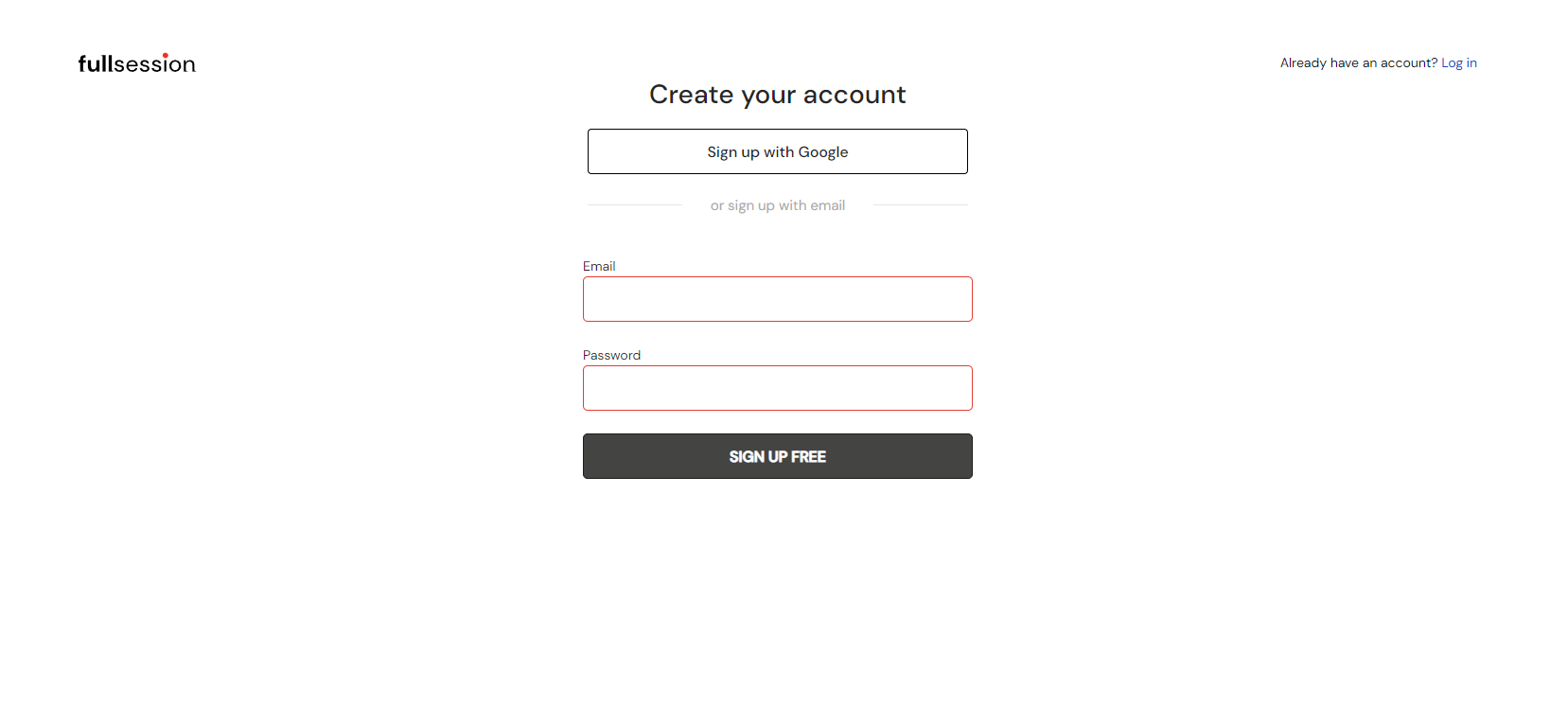
You will see a confirmation note that you've successfully registered to FullSession. Check your inbox or spam folder to find the verification email. Click on the Activate your account button and sign in to your new account.
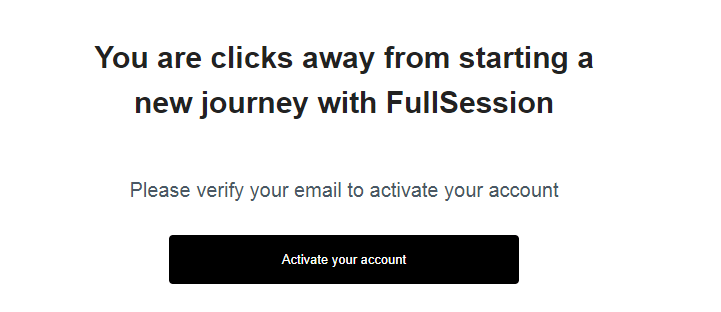
Step 2: Integrate FullSession with your website or web app
You will be redirected to a new page where you need to follow four simple steps to add FullSession to your website. First, add your first name and last name.
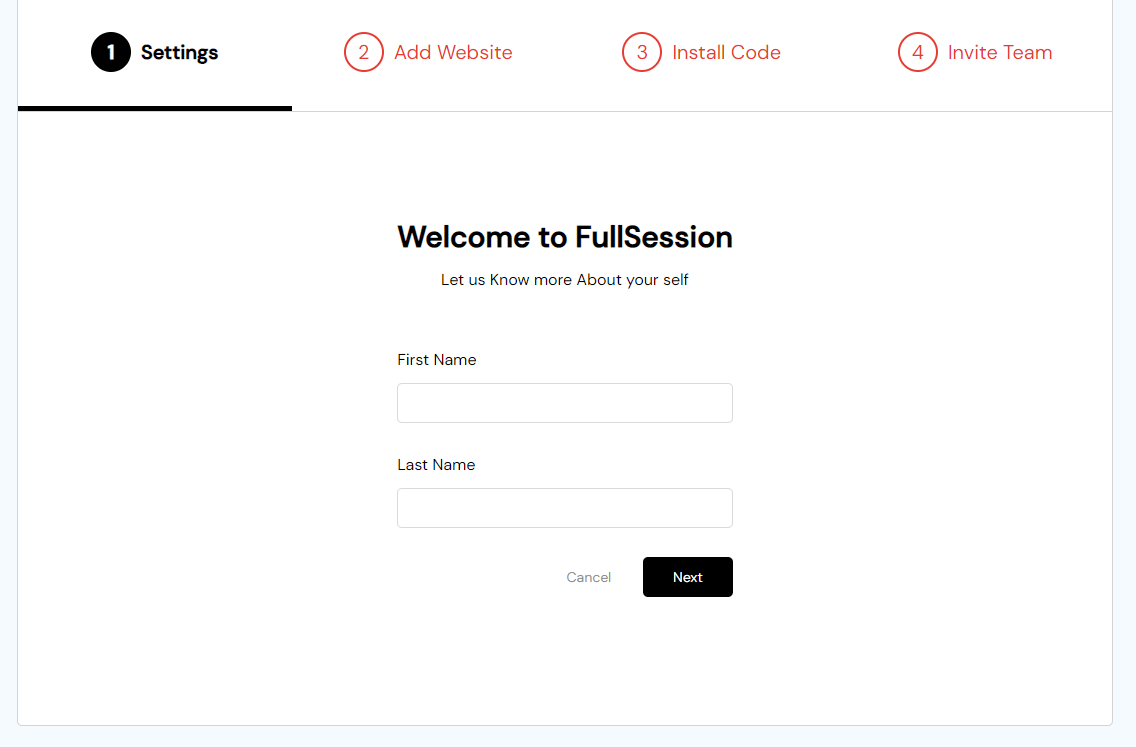
Next, choose where you want to install FullSession. Here, you'll need to add a URL of the website or web app. If necessary, you can always add more URLs later. Click on the Next button when you finish.
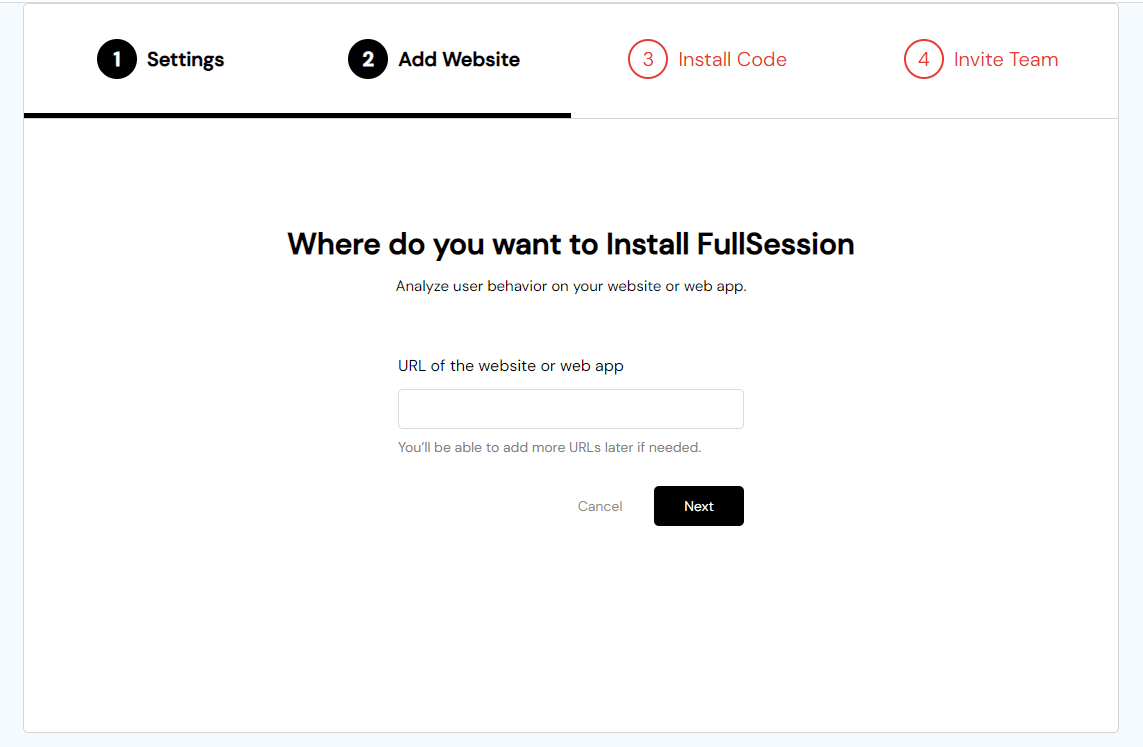
Then you need to install the FullSession tracking code for automatic event tracking. You can choose whether to install the recording code or the User ID code. In both cases, you need to copy and paste a script below theof the particular page you want to record. In the last step, you need to click on the Verify Installation button below the script.
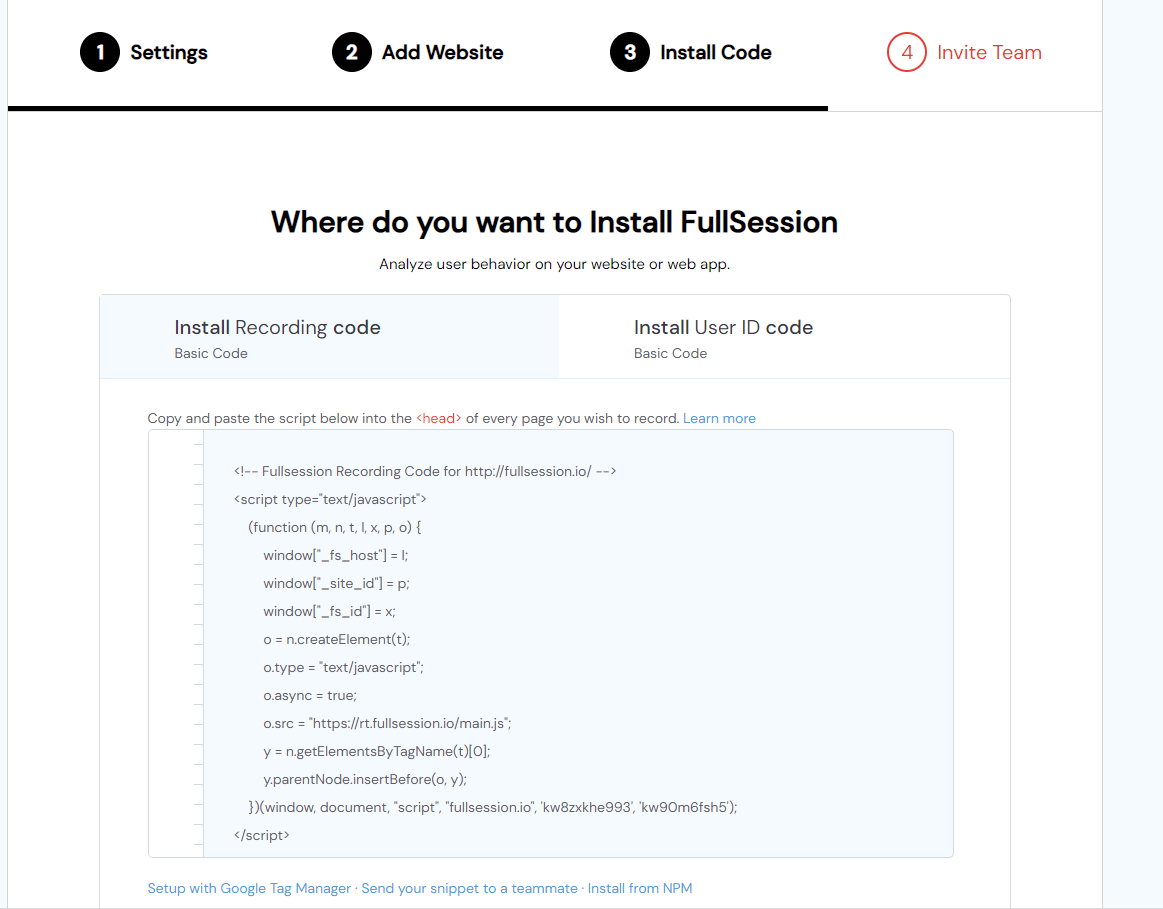
Also, you can finish the setup process with Google Tag Manager, send the code snippet to your team member or install it from NPM. In case you need any help, you can check out FullSession documentation.
Finally, you can invite your team members by adding their email addresses and setting up their user roles (User/Admin).
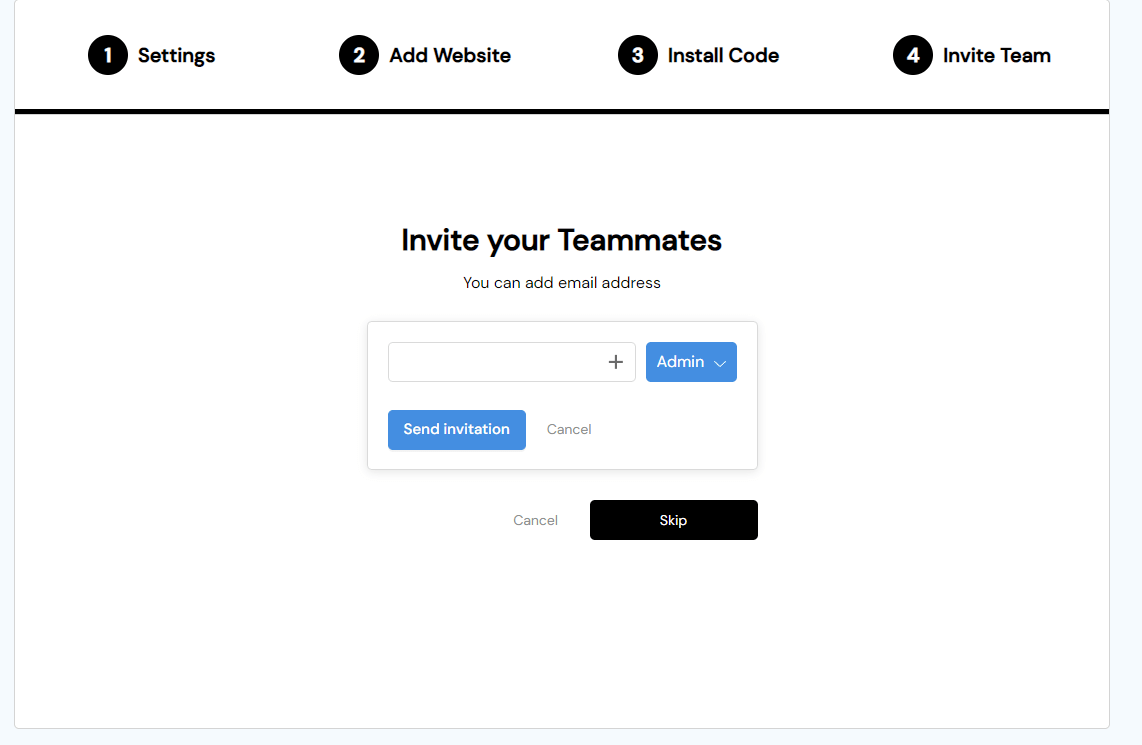
Step 3: Check your dashboard for a quick overview
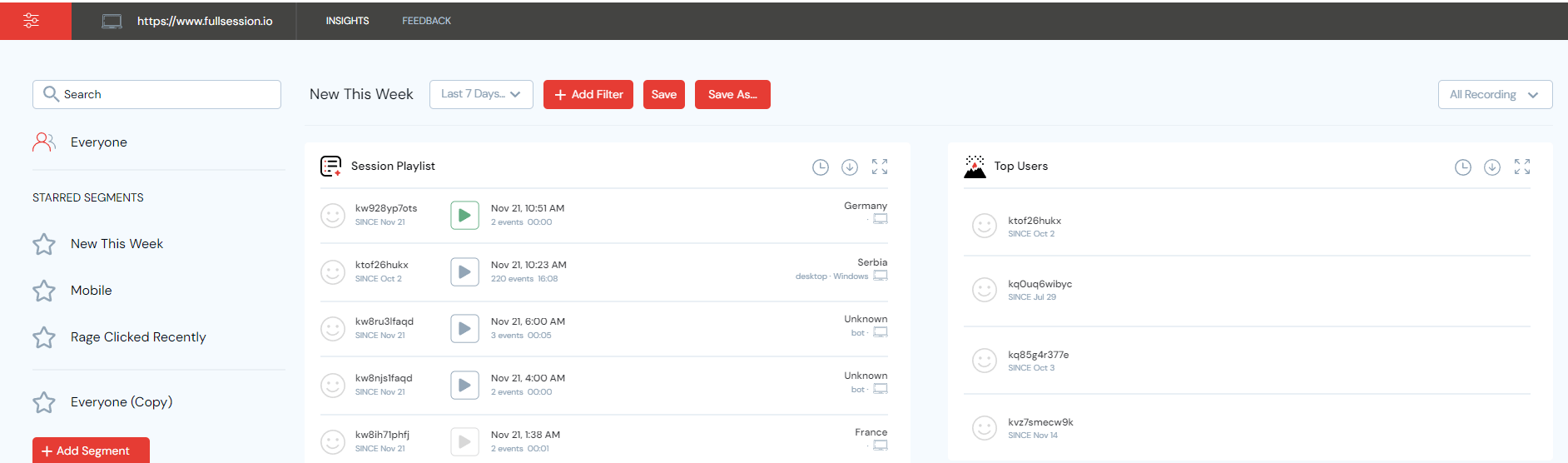
The FullSession dashboard is a great starting point for your website visitor analytics. You can set a time frame you want to focus on. You can analyze data from a specific range, such as the last 7 days or all time. Custom ranges are also available.
The FullSession, a well-known visitor recording tool, allows you to:
- View recordings and session replays in a session playlist
- View your top users
- Spot user trends and monitor their activities daily, weekly, monthly, or yearly
- See segment health with details such as event per session, session length, and active time
- See error and rage clicks with details such as elements and percentage
- See what browsers your visitors use with browser breakdown
- See who are your top referrers
- Use desktop or mobile device breakdown to see what device visitors use the most
- See screen resolution breakdown
Step 4: Watch session recordings and session replays
Now that you understand the basics of the FullSession dashboard, you're ready for the next step. When you record visitors, you can see where your visitors land and how they flow through your website, from the entry page to the exit page.
You can watch video recordings to identify user behavior you can't see otherwise and understand frustration signals before they become issues. Also, you can use session recordings for bug reports, UI adjustments, conversion funnels improvement, conversion rate optimization, creating guides and tutorials for your users, and more.
Session replays are available any time you're ready to analyze them. To watch a recording, go to the Session Playlist section of your dashboard, find the recording you're interested in and click on a Play button.
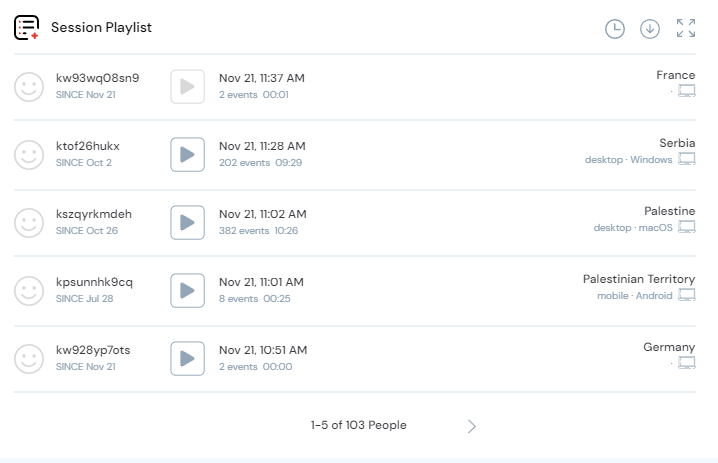
After that, you will be able to watch a session replay in a new window. FullSession offers a visual tool for understanding how website visitors interact with your website. It lets you view recordings of real users' browsing sessions on your web pages.
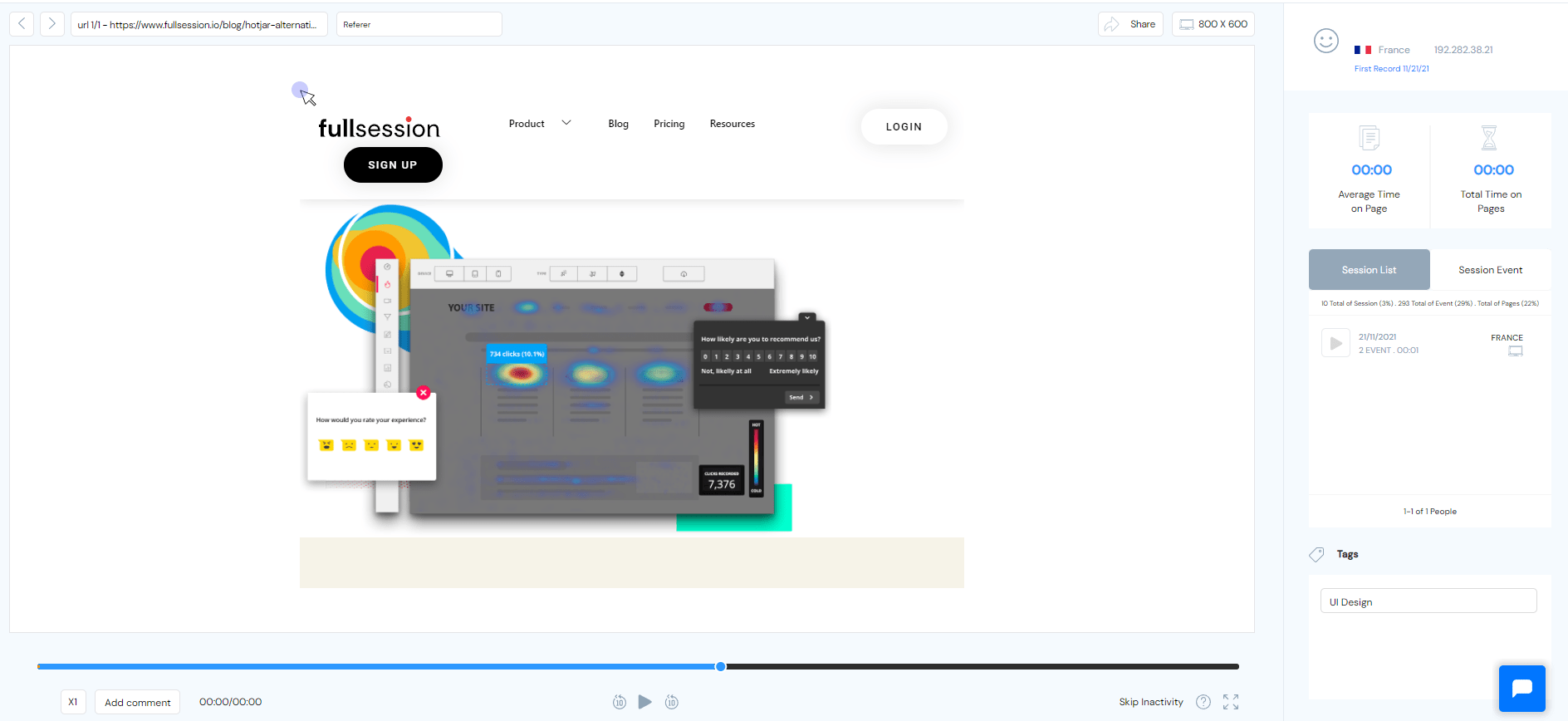
FullSession helps you better understand how your current site works, what's missing, and where to focus your efforts on improving the user experience. During a session replay, you can see the following:
- Visit source
- Users locations (country and IP address)
- Pages viewed and URLs visited by your users
- Average time spent on a page
- Total time spent on pages
- Session list
- The session event data
- Screen resolutions of your users' devices
FullSession offers time-saving and interactive features that enable you to streamline and enhance your session replays. With FullSession, you can:
- Watch session recording in full-screen mode
- Add comment to leave an observation mark for your team members
- Pause, rewind, and fast forward a session replay up to eight times
- Skip the timing strap or user inactivity
- Tag recording
- Copy and share session recording links with other people
FullSession helps you focus on the details that matter when analyzing your session replays. See your errors, turn your mistakes into strengths, and use insights to optimize your website performance.
Step 5: Search and filter your website visitor recordings
It's natural to be curious about how your customers are using your product. Are they using it the way you expected? What features are they not using? Are they running into any issues that you overlooked?
Every customer is different and behaves differently when using your website. That's why it's crucial to use FullSession advanced filtering options to learn more about each group of your customers and deliver an experience that meets their needs.
To filter recordings and isolate sessions, go to the FullSession dashboard and click on the red button Add Filter to see the complete filter list in a drop-down menu.

With FullSession advanced filtering options, you can filter users by:
- Email, name, signed up status, or User ID
- Actions such as rage and error clicks, trashed cursor, or abandoned form analytics
- Device type, operating system, or browser
- Certain pages they visited or minimal active time on site
- Referrer URL
- Page load time
- City, country, or IP address
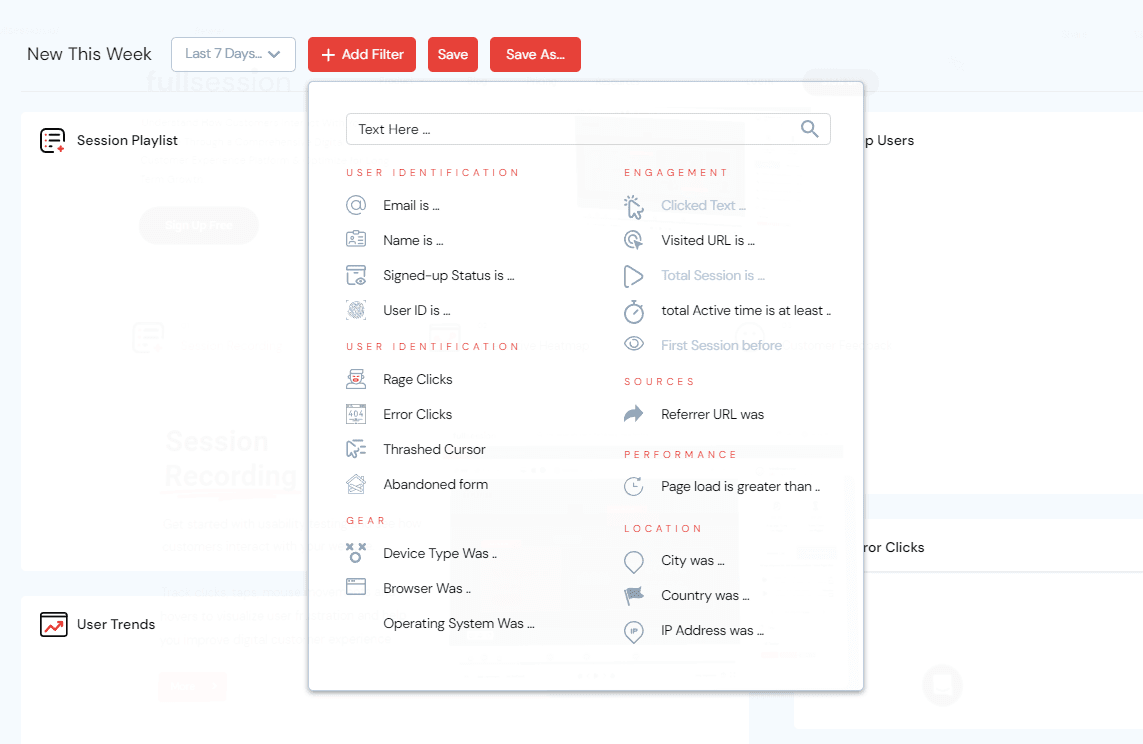
The FullSession search bar gives you the same advanced filtering options as the advanced filter, leaving no step out of your customer's journey.
Step 6: Segment recordings of your website visitors
By using advanced analytics and creating recording segments, you can learn why users are dropping off or getting stuck on your websites. Perhaps it's a confusing call-to-action? Maybe the page is too cluttered? Or, perhaps users are just confused about what to do next. Using data to identify drop-off points can help you address these concerns and build a better site that converts your prospects into customers.
To create a segment, click on the red button Add Segment beneath the left menu. Add a name to your segment and save it. It will be visible on the left side of the dashboard.
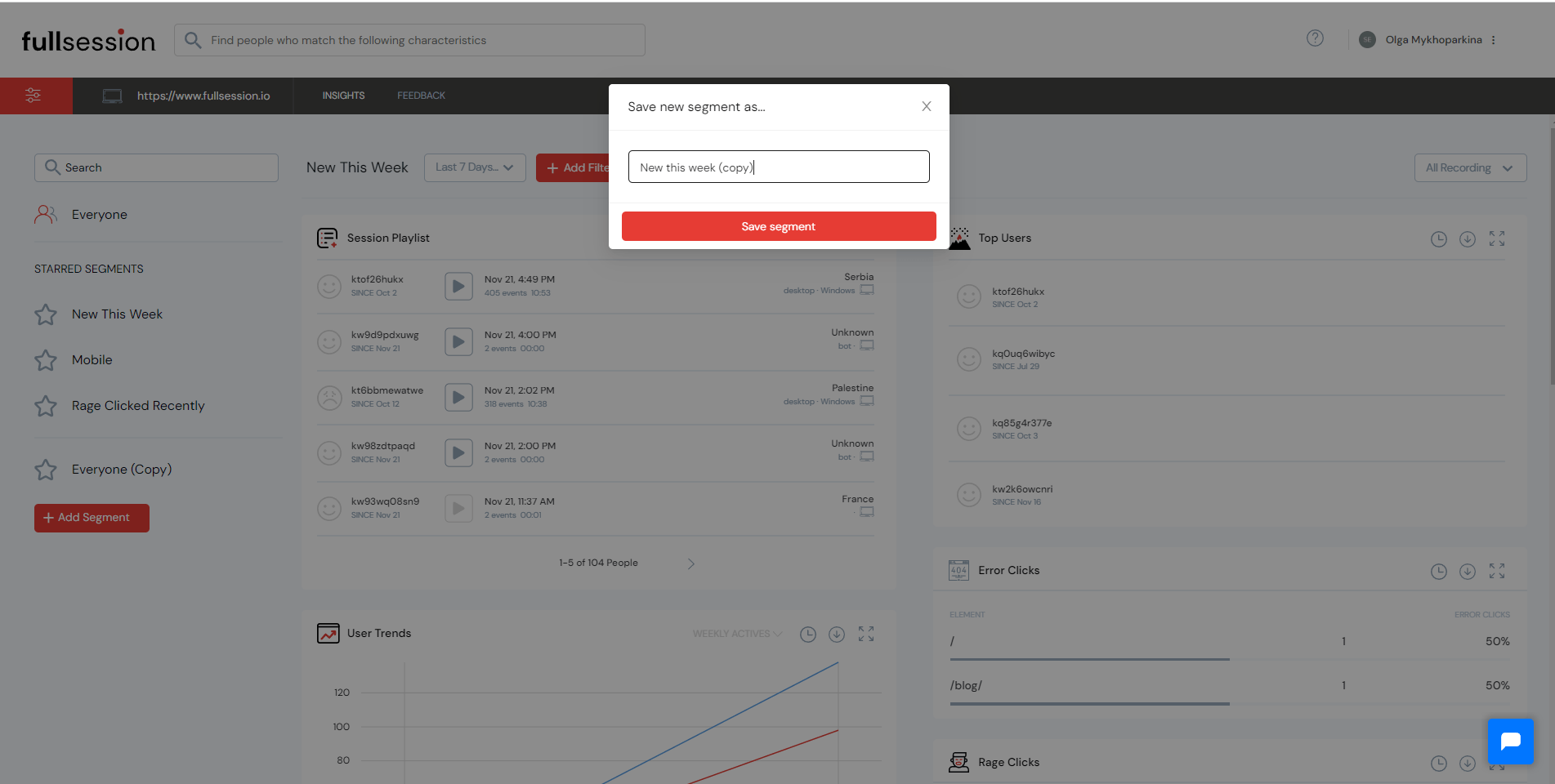
After that, you will see a menu on the right side of your dashboard that lets you filter users by demographic and behavioral attributes. For example, if you need a user with a particular period of inactivity, or a user in a specific location, or a user with a specific device, you can choose to search for these attributes.
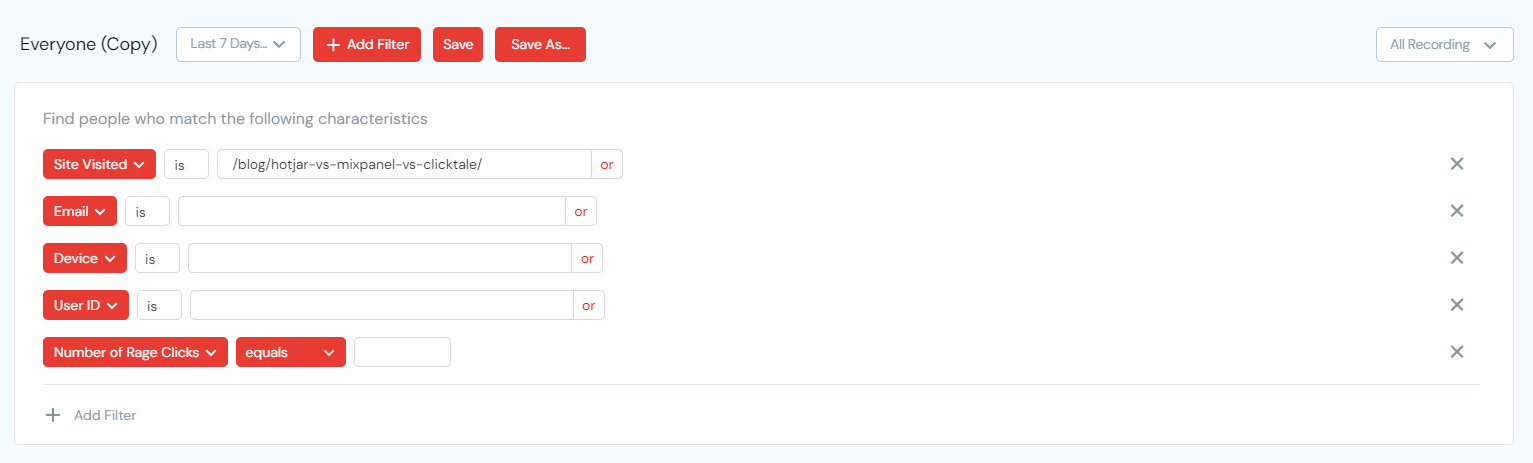
Then choose from a list of available session replays, the one that best fits your needs, and start analyzing your visitors' behavior.
Step 7: Understand digital engagement
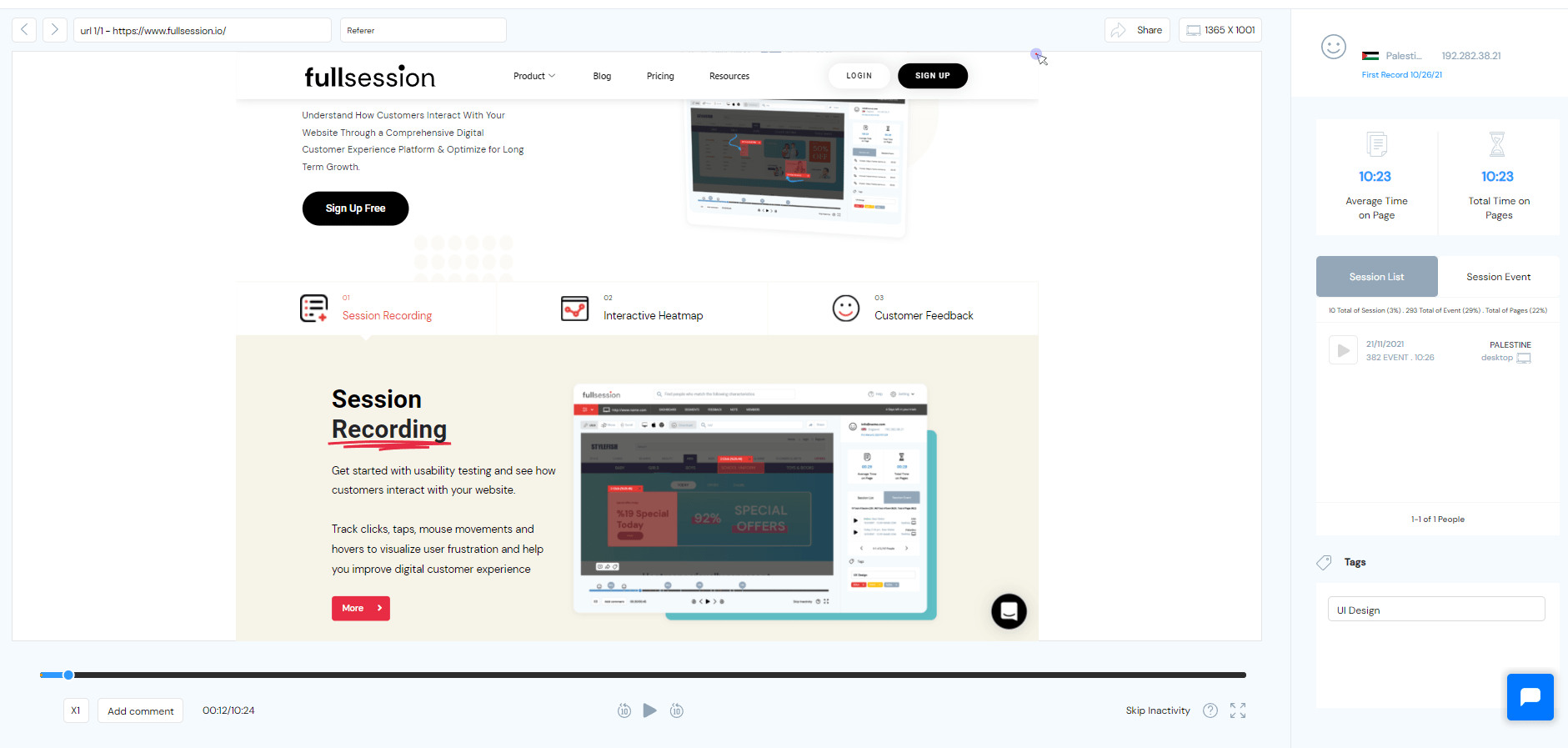
Today's customers want a seamless, personalized, and engaging experience. And if you can't learn how to provide a great digital experience, you will be left behind. FullSession gives you more data and helps you solve this problem with session recording and session replay tools.
If you want to increase your website's performance, you need to monitor your website's digital engagement in real-time. It will let you see what's happening when it's happening, letting you spot issues and bugs that directly affect your users. In addition, if a customer is having trouble with your product, you can instantly provide them with a solution by reaching out.
Step 8: Combine session recordings with other tools
We have a list of features many customers ask for but we haven't developed them yet. We're always working hard to improve our product, and that's why we decided to launch some enhancements next year. Here is a short overview to help you understand the benefits of combining these new tools with session recording and session replay.
Real-time and interactive heatmaps
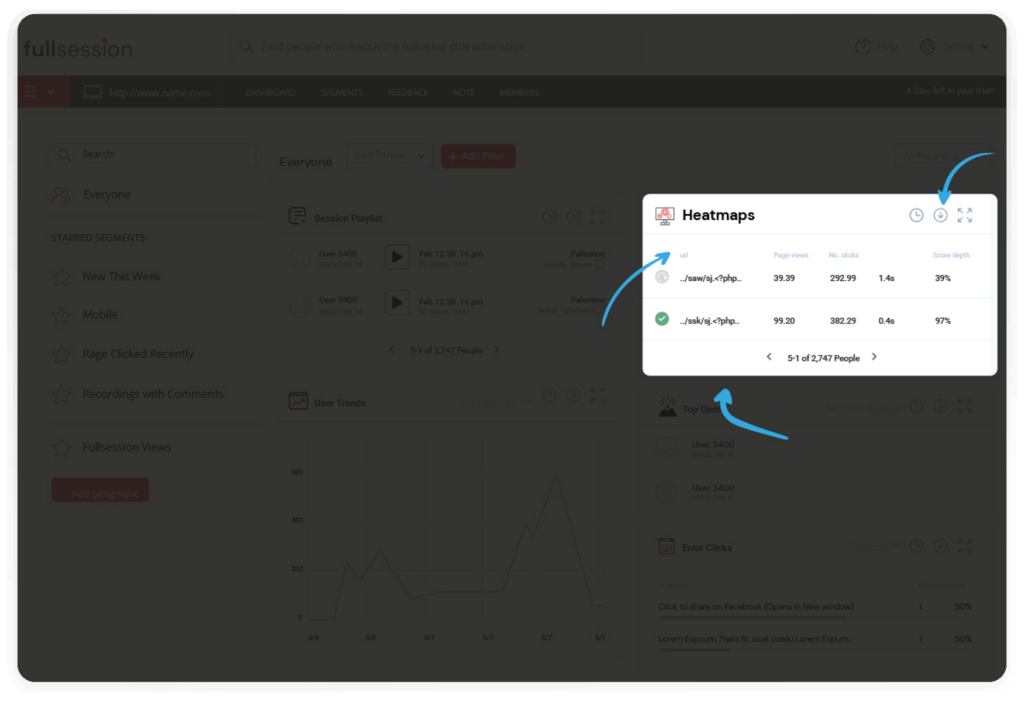
When it comes to website heatmap tools, FullSession helps you process data in real-time and get accurate insights. It avoids aggregated data that doesn't give you a complete understanding of your visitors' experiences.
Heatmaps help you see users' clicks, scrolls, taps, and mouse movements on your website or landing page. You can identify friction points and areas of improvement, see if your users can find what they need, and why they are dropping off at certain points.
Through heatmaps, you can also see where users focus their attention the most. You can learn what is important to your customers and enhance your website pages accordingly.
Customer feedback
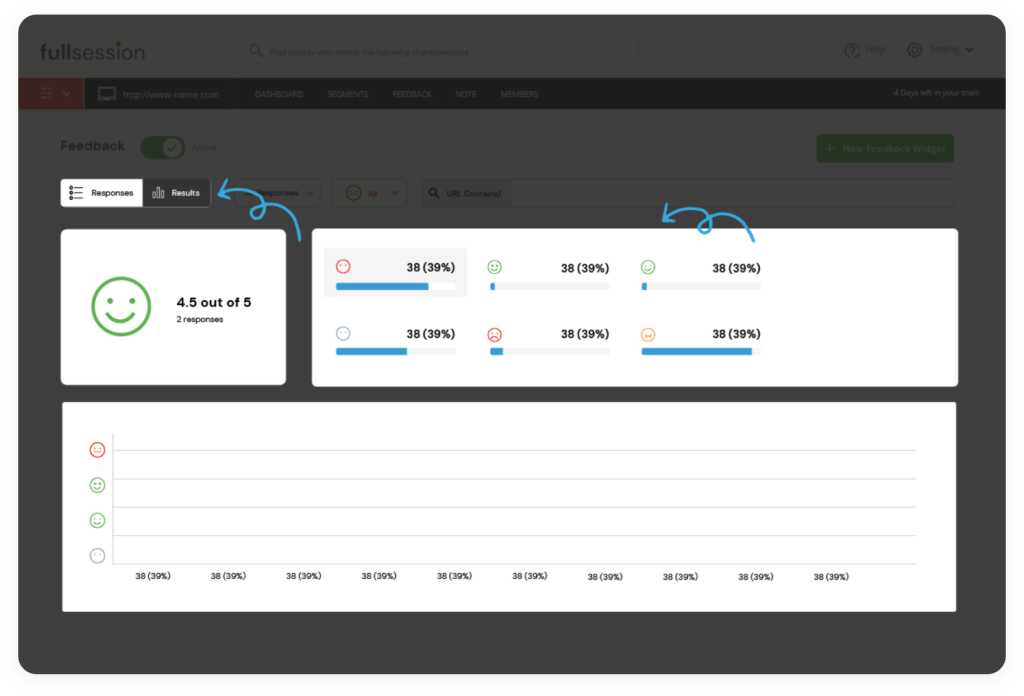
FullSession automatically tracks visitor behavior and provides you real-time feedback on how users are interacting with your website or app. With this information, you can create feedback polls to ask them questions about their experience, solve problems as they arise, and make product improvements. On top of this, you can view recordings of past sessions to learn why customers left bad feedback. This feature is now available.
If you want to start using the Incoming Feedback, you need to go to your dashboard and choose the Feedback option in the menu.

You will see a new panel with the general overview of all polls you've created, including their status, name, date of creation, responses, and who created the poll.
How to use the Incoming Feedback widget
If you want to create a new poll, you need to click on the red New Feedback Widget button in the upper right corner.
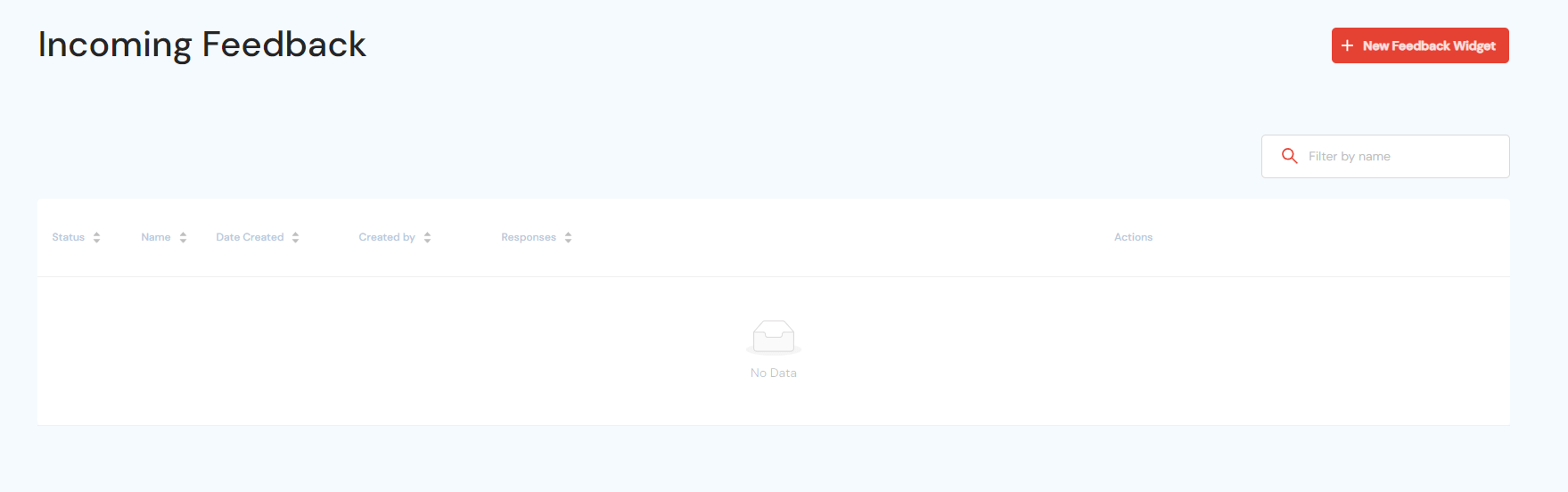
You will see a new panel with all available options, and you need to go through each step and add all necessary information. Start with adding a name and description to your poll to recognize it easily in the Feedback overview. When you finish, click on the green Done button.
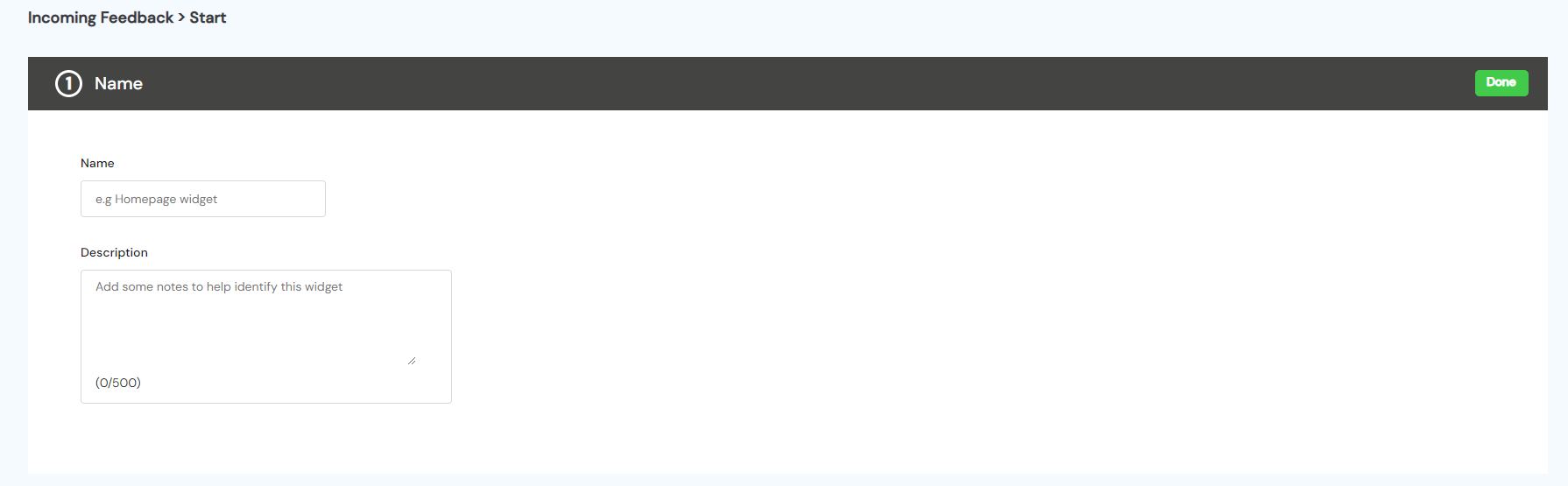
Next, in the Appearance tab, you can customize your widget and define how the poll will look on desktop or mobile devices. You can set the language, position on the page, define reactions style, and add accent or alternate color.
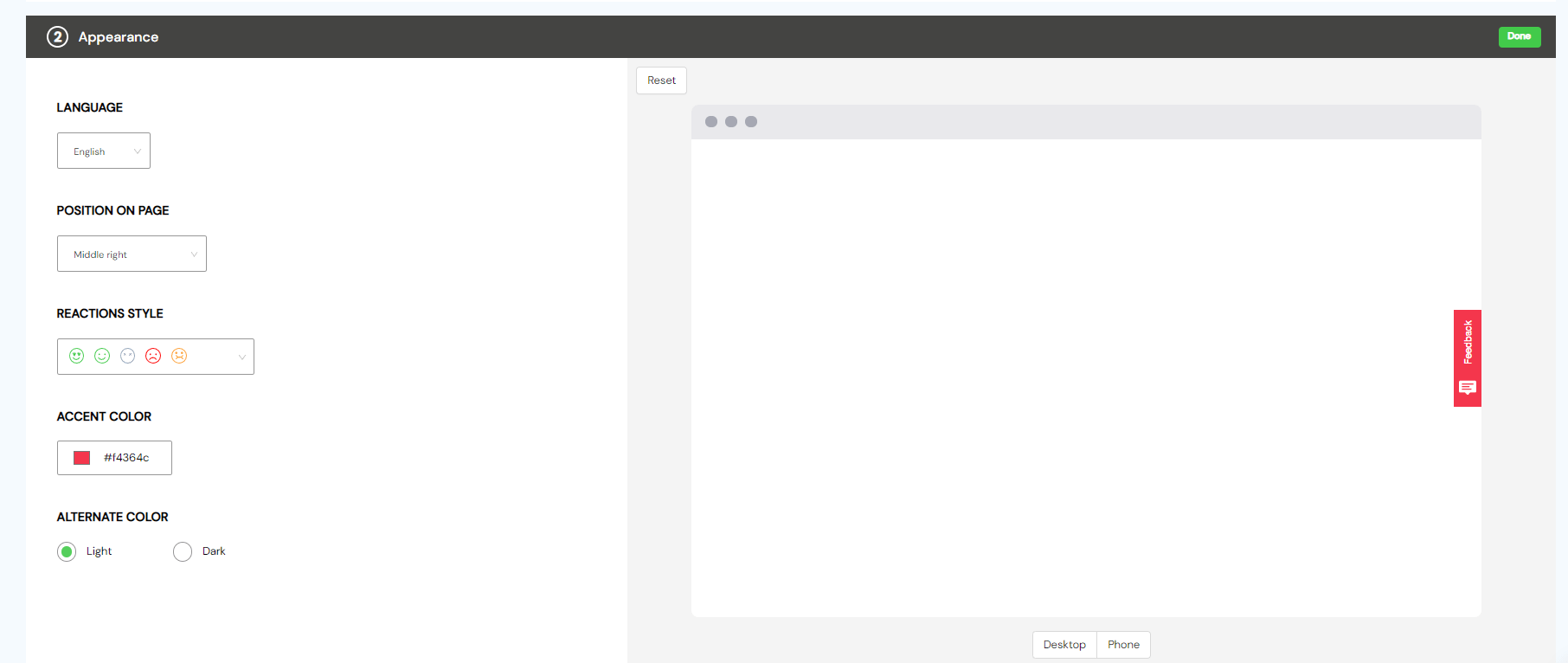
In the Steps section, you can customize messaging to encourage feedback from your customers. It's important to know that there is a 300 character limit, so write your messages short and sweet.
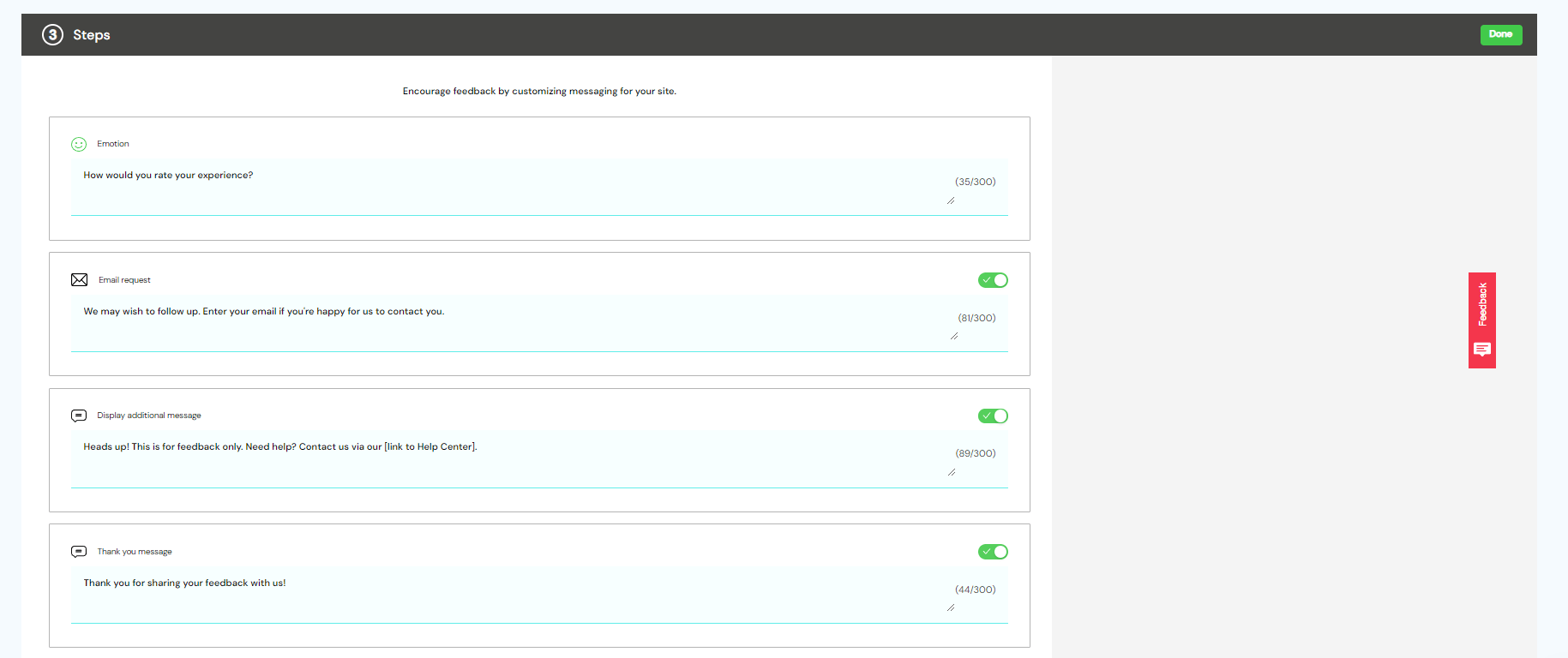
In the Targeting step, you can choose to collect the user feedback on desktop, tablet, or mobile devices. You need to select at least one option. Then you can define if you want to collect feedback on all your website pages or a particular page you are most interested in. In either case, you need to install the tracking code on your website.
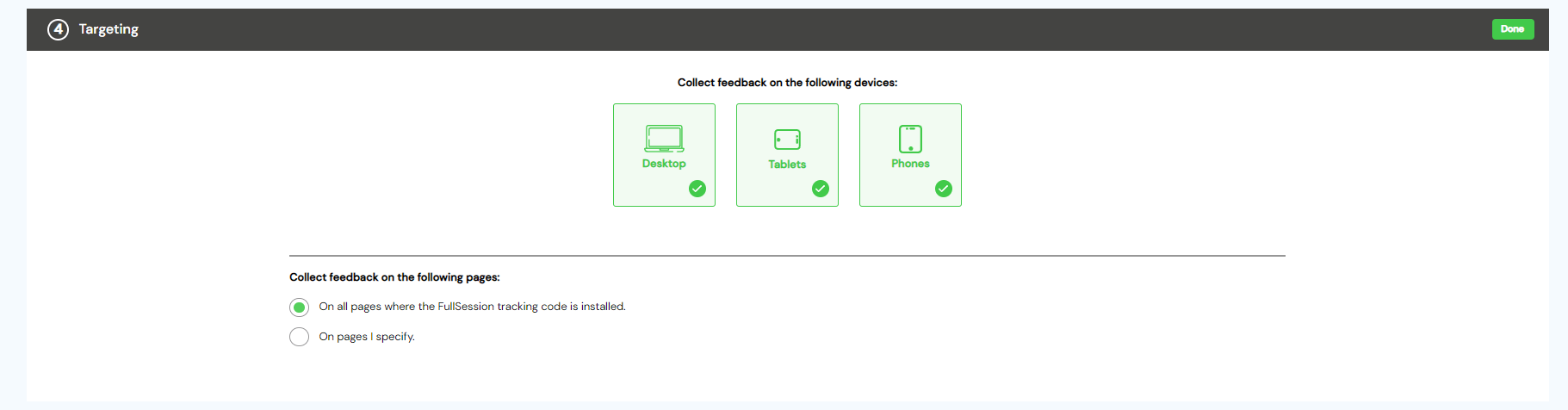
In the Forward feedback, you can choose to receive your customers' responses in your inbox. The number of responses you receive depends on the pricing plan you've chosen. Check your daily limits.

Finally, the Review and Activate step helps you see if you've finished all previous steps successfully or you've missed something important. Go back and check the crossed section. When you finish, click on the green Done button in the right corner.
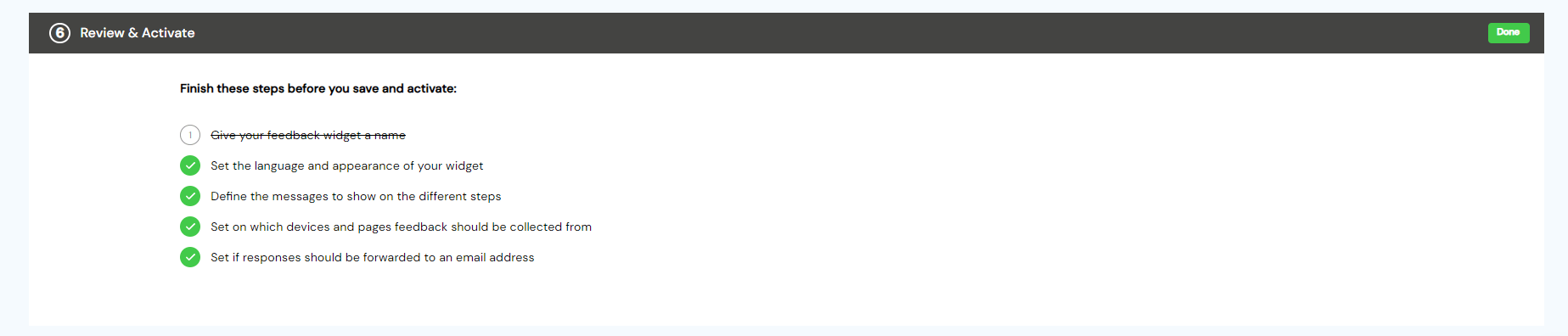
Set your Incoming Feedback widget as inactive or active and start collecting customers' feedback.

Step 9: Integrate FullSession with other solutions
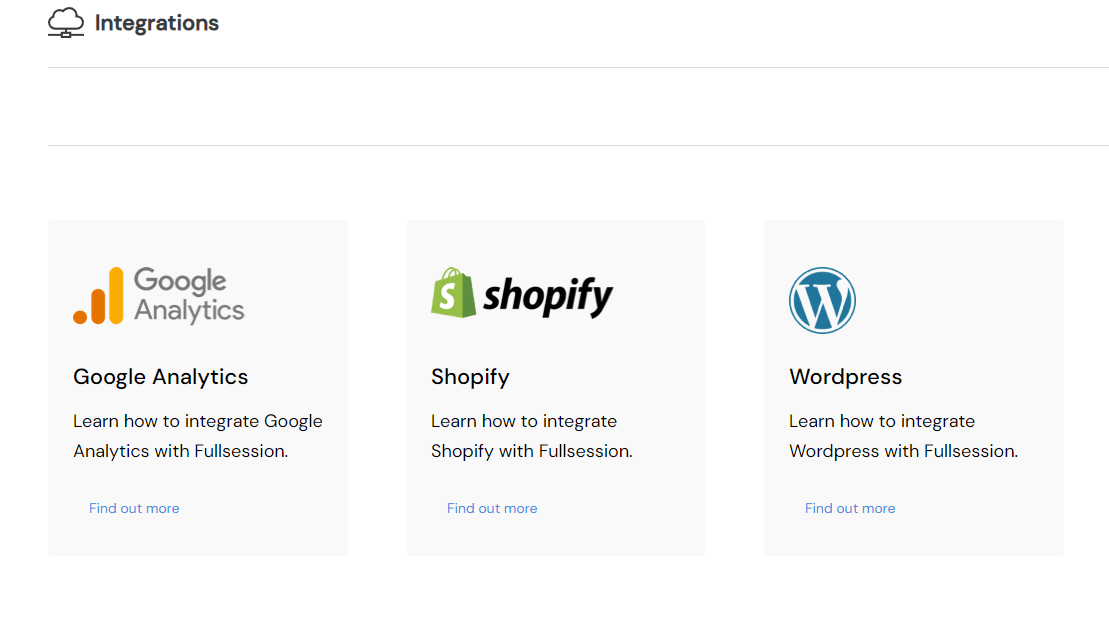
You can integrate a session recording tool with a web analytics platform, customer analytics platform, and survey data source. It results in a holistic view of users' interactions with your website, more detailed than traditional web analytics tools, which only give you the big picture.
Because this data comes directly from the actual website visitors, who can be tracked and surveyed, you'll know exactly which layouts and content pieces work best and which need more improvement. Later, you can use these insights to change your product and measure its impact on your conversion rate.
Currently, you can integrate FullSession with Shopify, Big Commerce, Wix, and WordPress.
Step 10: Get insights on your website performance
FullSession gives you a complete picture of what's happening on your websites and how your users behave. It tells you the whole story, from real-time visitor insights to page-level engagement data.
All this information helps you make meaningful, data-backed decisions about the redesign, content updates, and A/B tests to improve the user experience.
To see the insights in the FullSession dashboard, click on the Insights tab in the menu.

You will see a new panel that has three sections:
- Total count of dead clicks
- Understand user engagement
- Key performance indicators
You can apply a time range to your dashboard and get insights for up to one year.
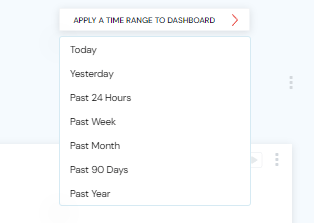
Total count of dead clicks
Dead clicks are exactly what they sound like: clicks that produce no results. Slow response times and broken elements can frustrate users and lead to a negative user experience. Dead clicks mean that the UX is broken, and there is an issue with the website you need to fix.
With FullSession Insights, you can see:
- Total count of dead clicks
- % of Sessions on Mobile devices
- Avg Page Load Speed
- Total Console Errors

Also, you can see all users' behavior or apply the advanced filtering options to narrow down your search. You can view details and watch session recordings to understand what's happening on your website.
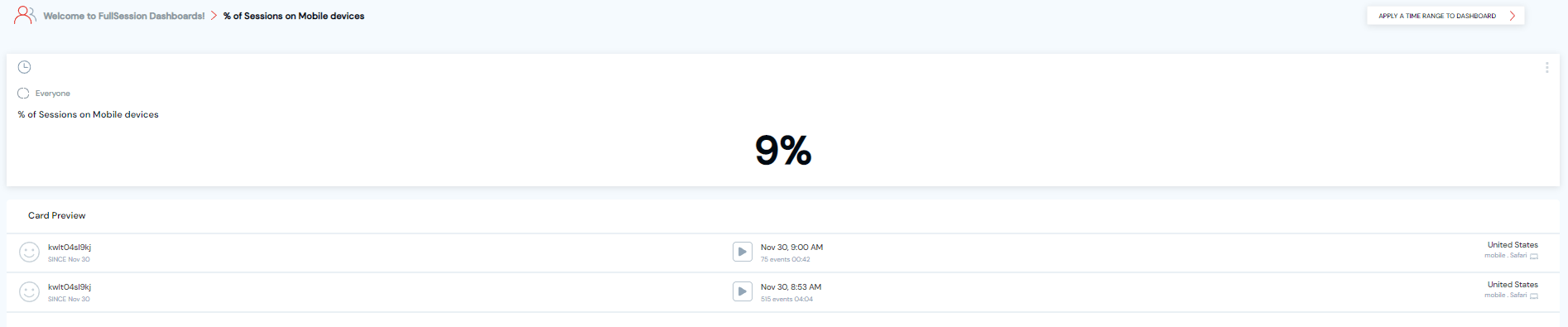
Understand user engagement
FullSession Insights helps you understand user behavior, from what people view to how long they stay on your website. Trend cards help you see performance over time or compare multiple segments.
You can even use it to A/B test a scenario internally before making changes to your website. Also, FullSession automatically captures information like page load speed so you can focus on what matters.
With FullSession, you'll get data on:
- Median scroll depth by device
- Page load speed by browser
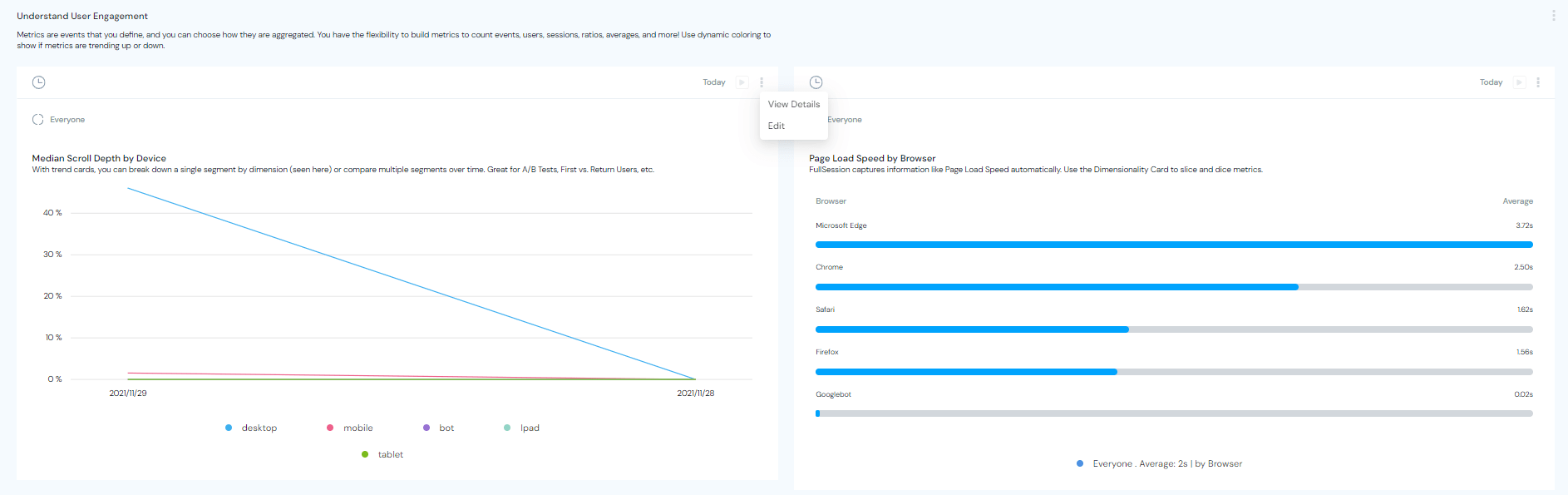
As in the previous case, you can see all users' behavior or filter your search to find specific recordings.
Key performance indicators
KPIs, or Key Performance Indicators, are numbers that tell you how you're doing and whether or not you're on target to achieve your goals.
With FullSession Insights, you will get the following data:
- % of Users to Error Click
- % of Sessions w/ Page Loads
- Top Rage Click Pages
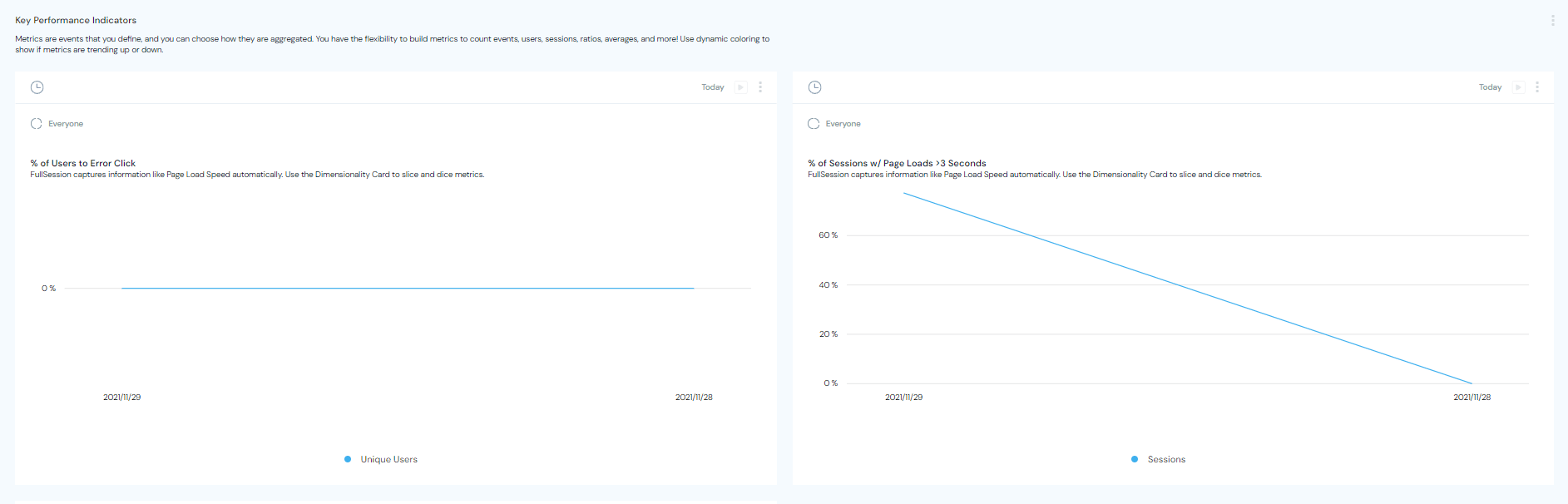
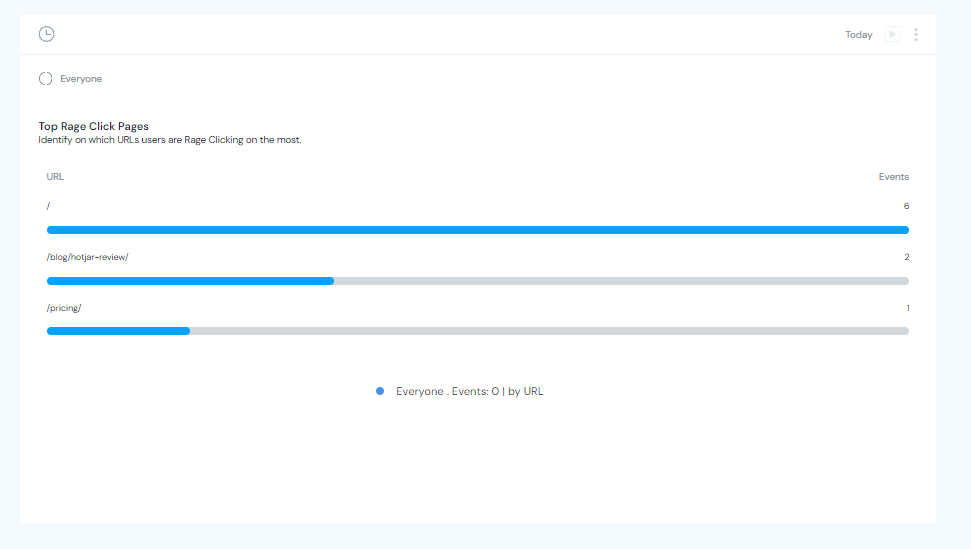
The main purpose of KPIs is to help you take action regarding your performance, to give you reliable information about how your website is doing to make decisions, adjust your product's strategy and improve its overall performance. KPIs help you stay on track and make adjustments wherever necessary
If you're interested in integrating FullSession into your website, you can start with a free account to test all available features. There are no hidden charges, no upfront costs, and you don't need to enter your credit card information.
If you like our key features, you can choose one of two paid plans. Each plan includes the same set of features but differs in monthly sessions and team member quota:
- The Basic plan lets you record 3,000 sessions and invite 3 team members for $39/month
- The Business plan lets you record 15,000 sessions and invite 5 team members for $99/month
If you're not happy with these pricing plans, we can create a custom solution tailored to your business needs. You'll get all the premium features, including:
- Custom number of sessions
- Custom invoicing
- Priority support
- Dedicated onboarding and implementation
Other popular tools for session recordings and session replay
Besides FullSession, there are other popular visitor recording tools that brands use to engage customers and solve problems. Let's make a short overview and see how they compare.
|
|
FullSession | ||||
|
User reviews |
N/A |
4.7 out of 5 on Capterra |
4.0 out of 5 on Capterra |
4.7 out of 5 on Capterra |
4.6 out of 5 on Capterra |
|
Deployment |
Cloud, SaaS, Web-Based
|
Cloud, SaaS, Web-Based
|
Cloud, SaaS, Web-Based Desktop - Mac, Windows, Linux
|
Cloud, SaaS, Web-Based Mobile - Android, iPhone
|
Cloud, SaaS, Web-Based
|
|
Support |
Guides, Email |
Helpdesk, Knowledge base, FAQ, Email support |
Email, FAQs,Knowledge Base, Phone Support, Chat
|
Email, FAQs, Knowledge Base, Chat
|
Email, FAQs, Knowledge Base, Phone Support, Chat
|
|
Free plan |
Yes |
Yes |
Yes |
Yes |
Yes |
|
Pricing |
Starts at $39
|
Free |
Starts at $39
|
Starts at $39 |
N/A |
Start using FullSession today
FullSession has everything you need to analyze your site traffic in one single place. Whether you're a beginner or an advanced analytics user, you will be able to take control of your site's performance and make informed decisions about your online presence.
Don`t waste time trying to understand complicated numbers and graphs. FullSession is easy to use, provides you data in real-time and allows you to keep your finger on the pulse of your business at all times. The best part? FullSession has a free plan to let you test all available features. Register your account today and start optimizing your website performance.